Globus Data Transfer
With Globus, you can easily, reliably and securely move, share, & discover data no matter where it lives – from a supercomputer, lab cluster, tape archive, public cloud or laptop. Access and manage all your data, even protected data, from anywhere, using your existing identities, with just a web browser.
Globus provides a rich identity and access management framework that allows you to federate your multiple identities. This allows you to access and share data under specific roles. For example, you may have a Harvard Key account, and also an NSF ACCESS account.
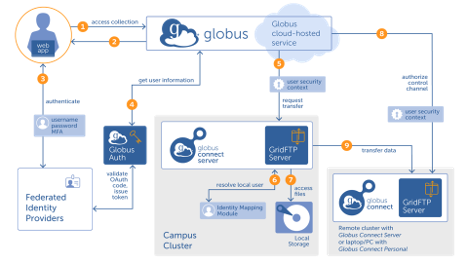
If you are not already familiar with Globus, please see their tutorials on:
Central GPU Specific Setup
- HUIT maintains a set Data Transfer Nodes in AWS running the Globus High-Assurance Server.
- Each Cluster has its own Mapped Collection with URC-CGC-WEKA-PROD-Collection
- For each Lab, we recommend creating a Guest Collection for your lab share and provide your team access.
- For each Lab, we recommend creating a Globus Group as a way to manage access to your Guest Collection.
Globus Account Access
You can access Globus with your Harvard Key.
Create a New Globus account
If you are new to Globus, upon first login it will create an account and map it to your Harvard Key for a single-sign on (SSO).
- Go to the Globus website and click on the “Log In” button in the top right corner.
- You will then see a page that gives you a choice of using your organizational login. Select Harvard and it will redirect you to use your Harvard Key:
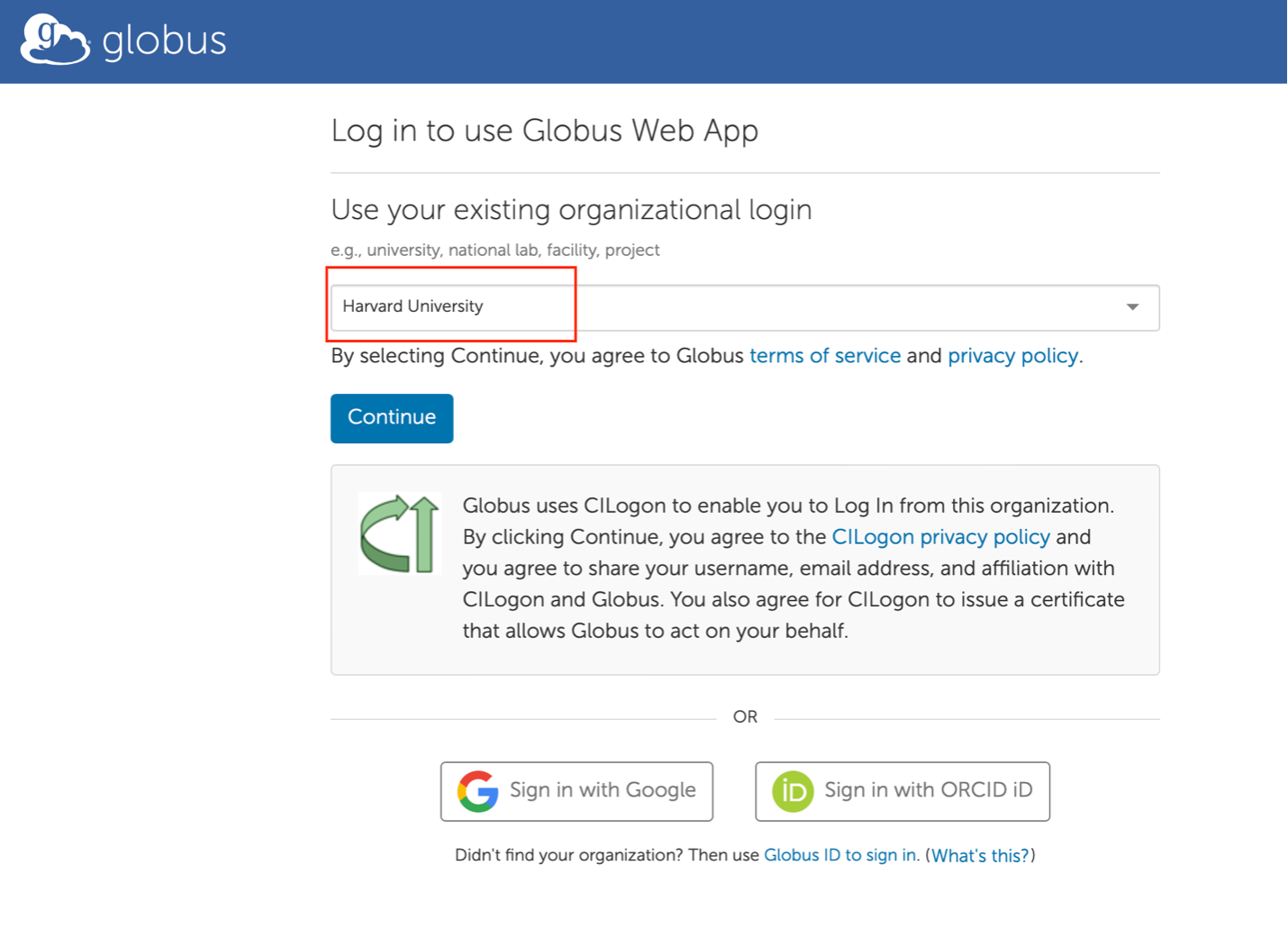
Log in with an existing identity
- Visit https://app.globus.org and click “Login” at the top of the page. On the Globus login page, Select “Harvard University” in the Organization widget and click “Continue”:
- If you have not already authenticated in the same browser, you will then be taken to the Harvard University Shibboleth page to enter your HarvardKey email and password:
- After authenticating, you will be directed to the Globus "File Manager" landing page (shown below). Note: The first time you use the File Manager, all fields will be blank.
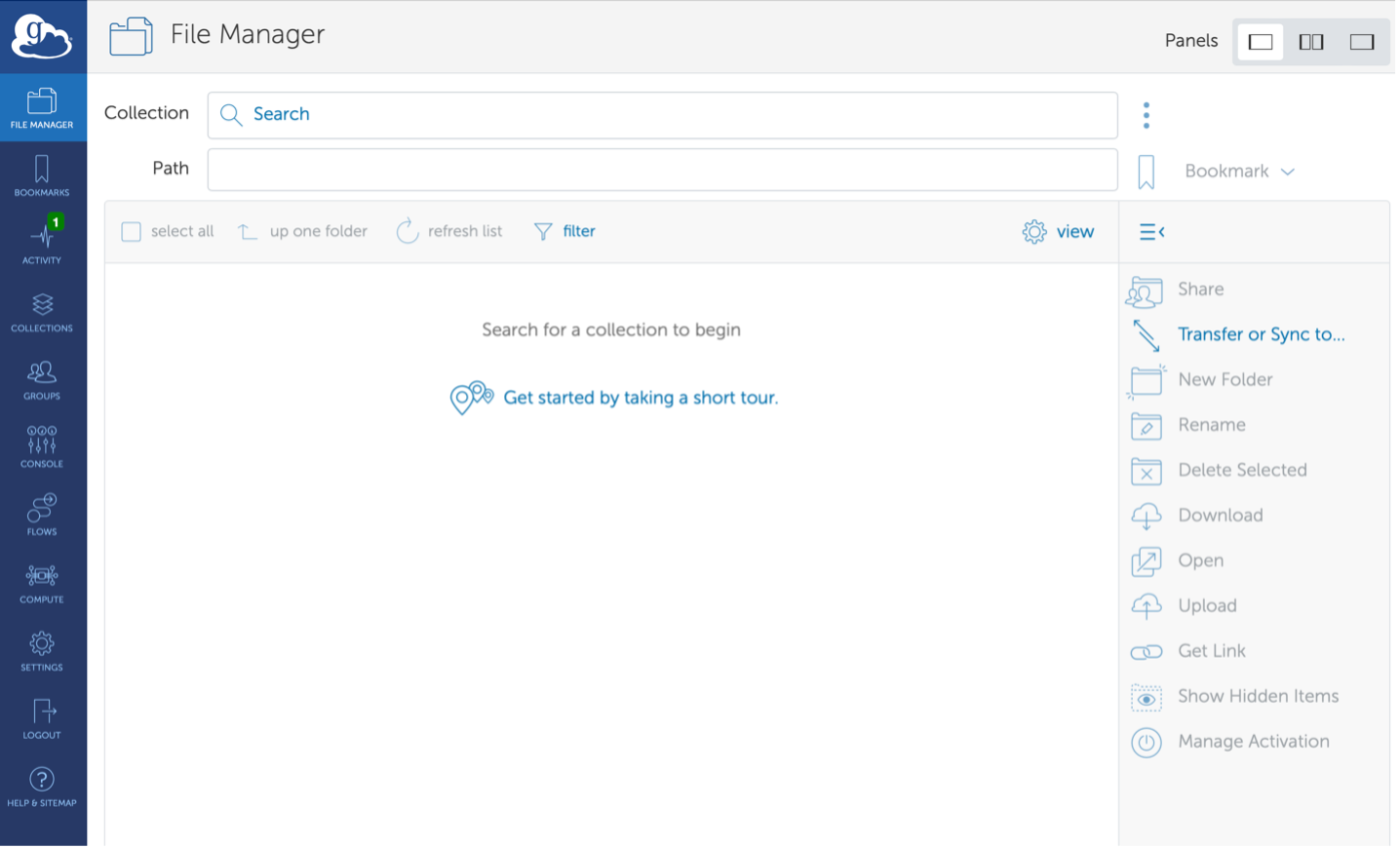
Globus Personal Connect
Globus Connect Personal allows you to share and transfer files to and from your laptop or desktop computer — even if it’s behind a firewall. This is the best method for uploading/downloading multiple files from your work laptop/desktop. What is nice is that it will resume data transfers when you reconnect.
Installation instructions can be found on Globus Docs.